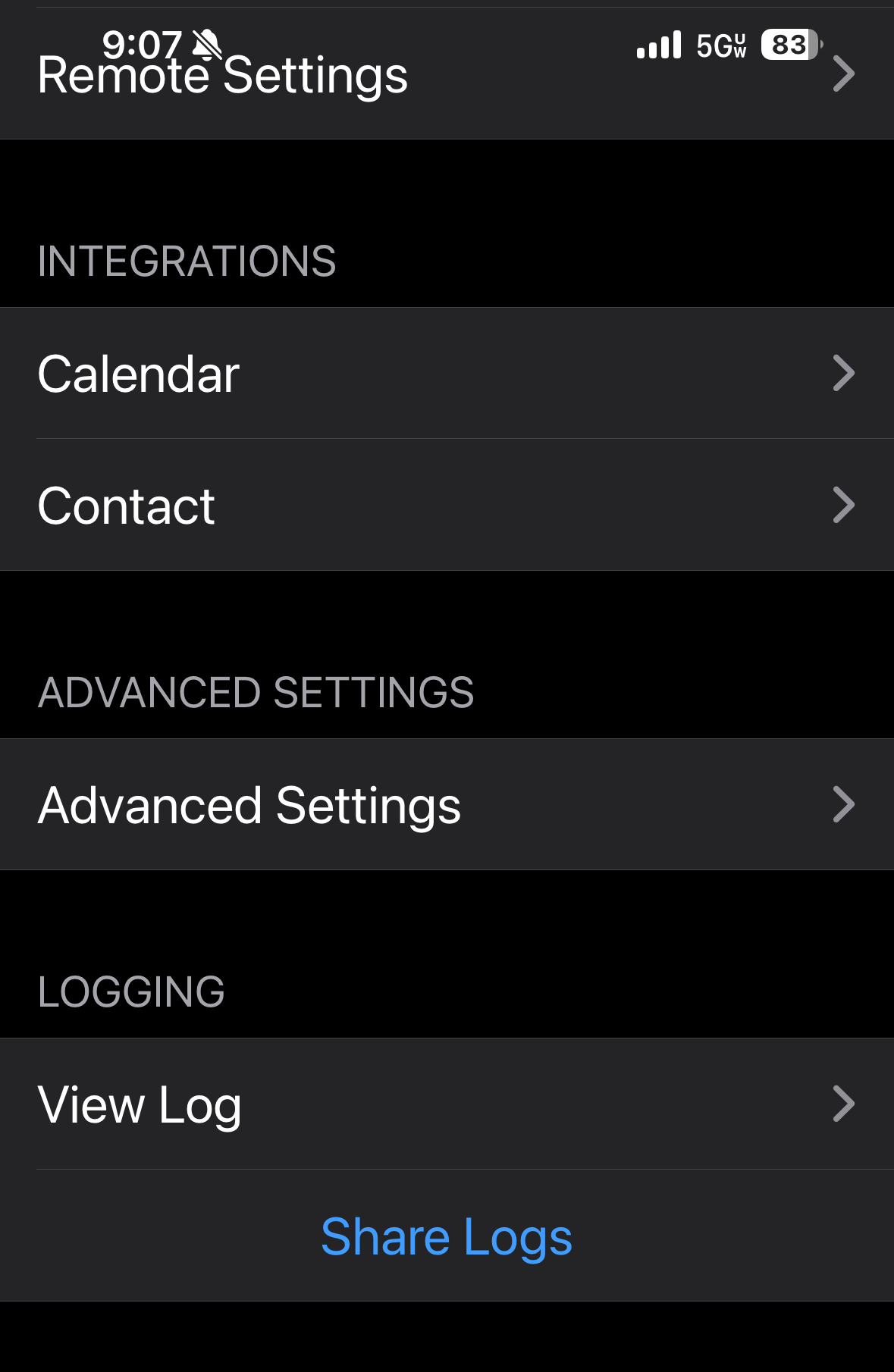LoopFollow
LoopFollow is an open-source DIY (do-it-yourself) iPhone app that combines your T1D’s display information and alerts into a single easy-to-use interface. It requires iOS 15.6 (or newer) and works with both Loop and Trio. Update to the latest version to enjoy the new features and improvements. As usual, this is a team effort consisting of coding, testing, inspiration, and copious amounts of coffee! ![]()
Special Features
- Support up to 3 Loop/Trio users – each with their own unique app name
- Works with your Apple watch
- Current glucose level badge on Loop icon
On this page:
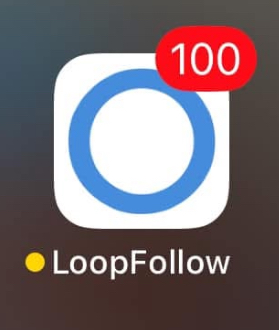
The Toolbar
The toolbar at the bottom of your screen reveals 5 screens. We’ll review each screen from left to right as they appear in your toolbar, but when you set up LoopFollow, start with the Settings menu.
1. Home
A dashboard of important information for managing your T1D.
- Supports Glucose display when Dexcom is available but Nightscout is not
- Supports Loop and Trio when Nightscout URL is provided
- Loop: Loop status, Loop Prediction, Profile Name
- Trio: Trio status, Trio Predictions, Autosens, TDD
Once you’ve configured your settings, your Main screen will look as beautiful as the example below!

2. Remote
Trio users can Enact or Cancel a remote Temporary Target. Temporary targets will appear as an override in the graph, displayed with a green banner, and will trigger the override start/stop alarms if enabled.
Your authentication token must have “readable” and “careportal” as roles.
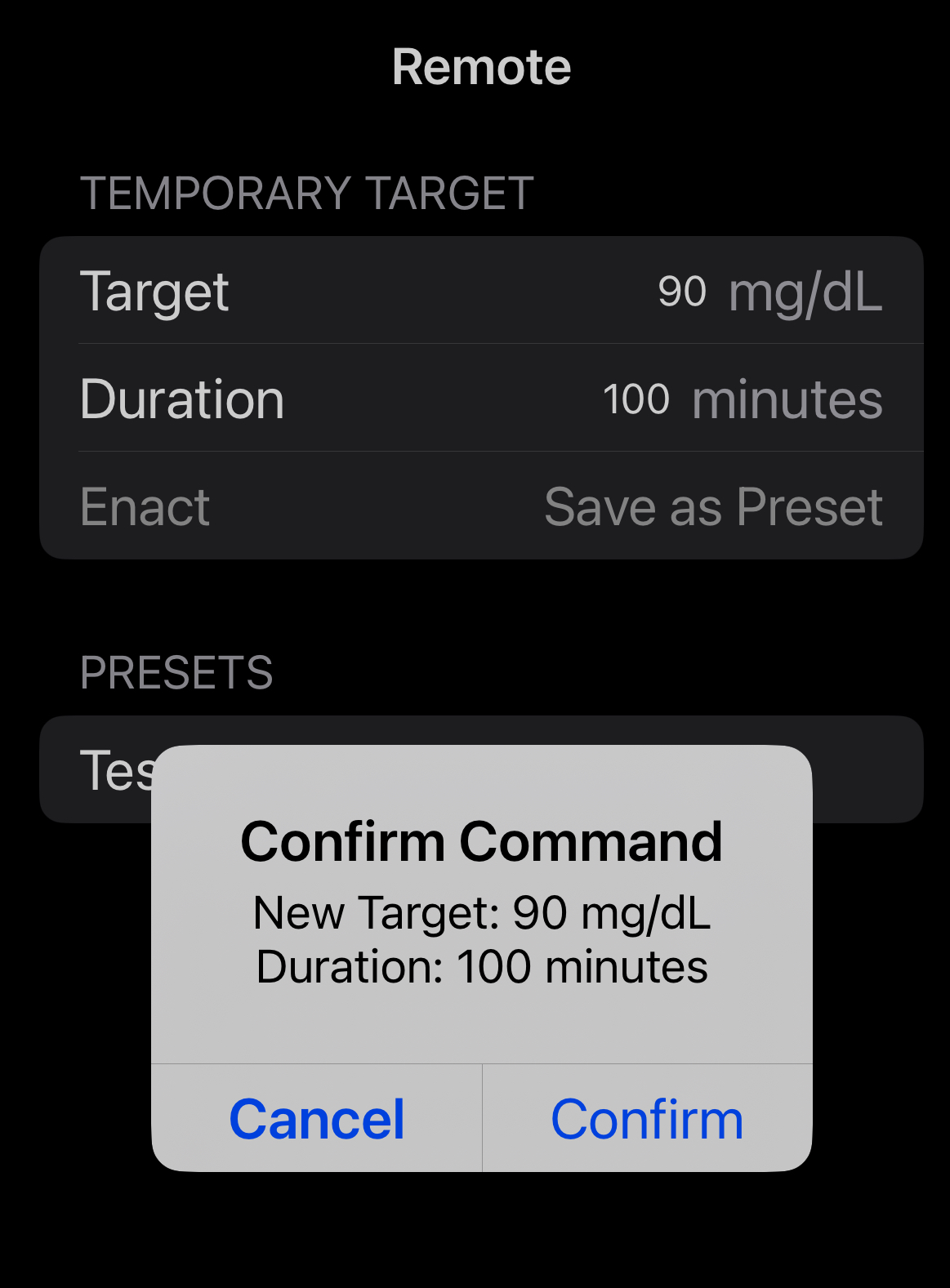
3. Snoozer
Great display of BG, trend, last time that a loop cycle was completed and the current time.
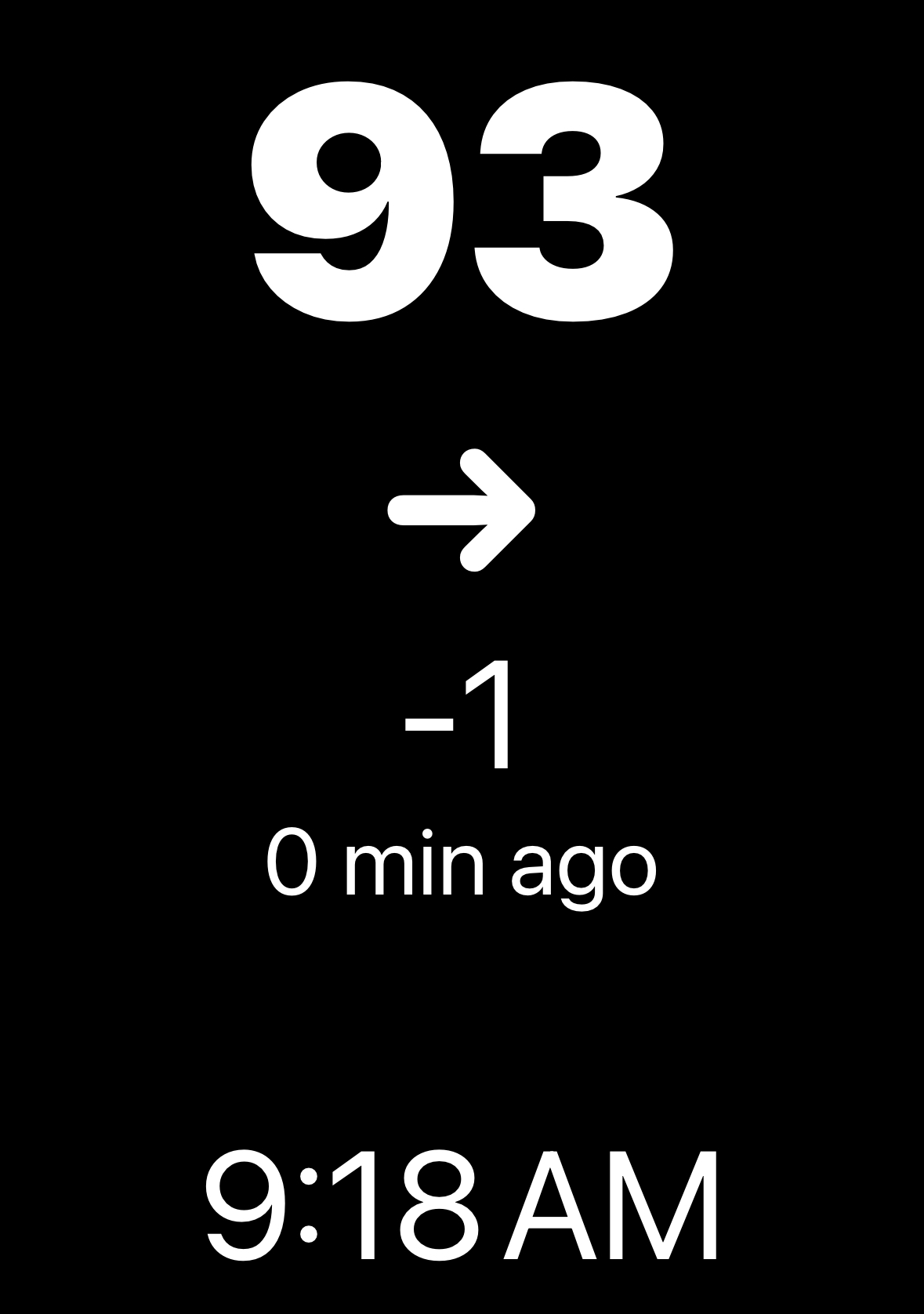
4. Nightscout
Easy access to Nightscout and its amazing reports
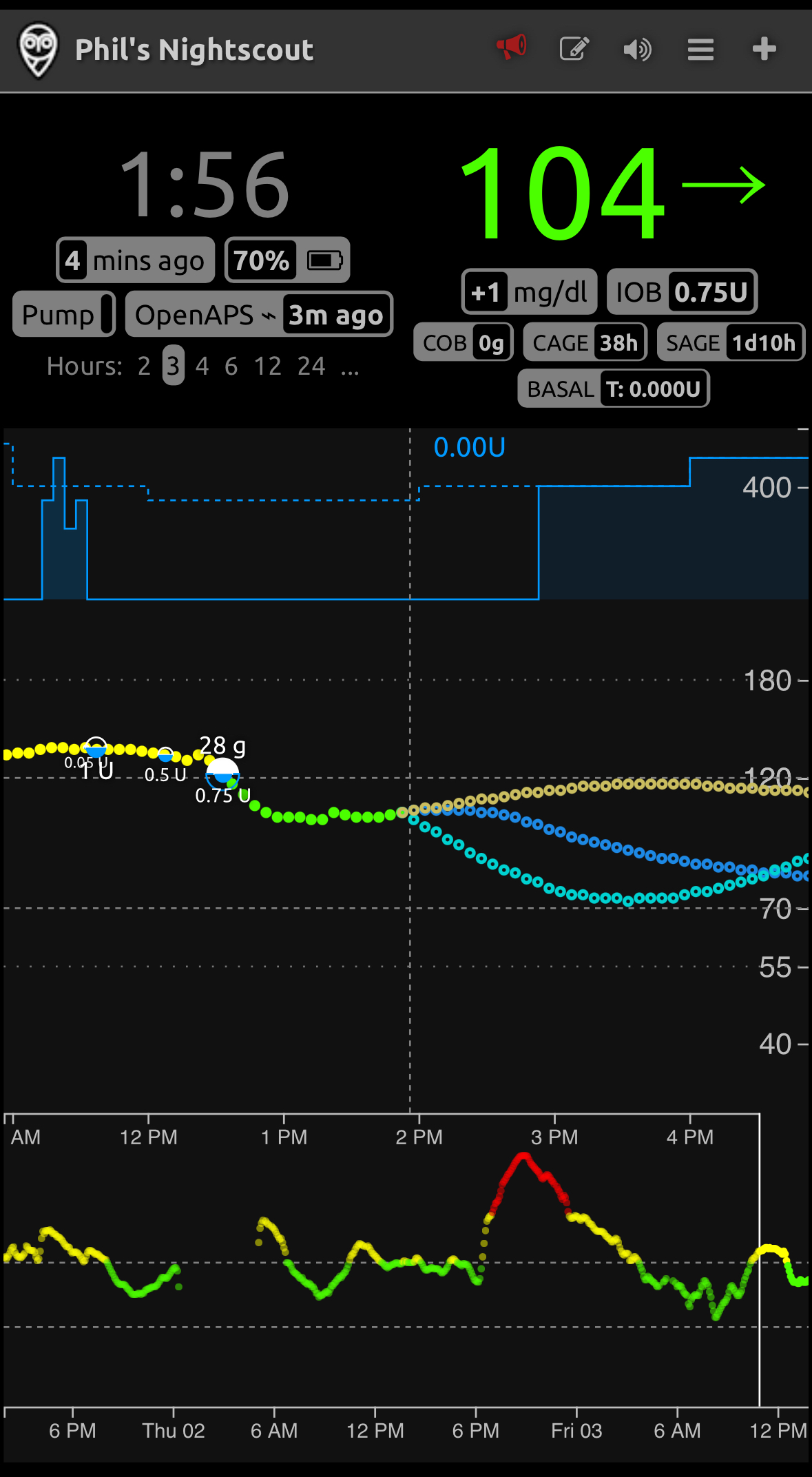
5. Settings
You’ll set up LoopFollow using the Settings Screen, which contains 5 groupings:
5a) Data Settings
The Data Settings grouping is for connecting LoopFollow to Dexcom Share or Nightscout data.
- If you use Dexcom Share, you will receive glucose-based records and alerts, but not the details in the Information Display area (right side of the Main screen).
- If you use Nightscout and the Loop or Trio app, then you can configure what you want to see on the Information Display area by clicking on Settings/App Settings/Information Display Settings.
- If your Nightscout site is secured, i.e., if your config vars for AUTH_DEFAULT_ROLES is set to denied, t hen your first step is to get an Authentication Token to use your Nightscout account with LoopFollow
- If your Nightscout site is not secured, then proceed directly to Settings/App Settings/Information Display Settings
- If you are successful in adding Nightscout, the NS Status will say “OK (Read)” or “OK (Read & Write) OR if you are unsuccessful, it will say “Checking”, “Site Not Found”, “Token Required”, or “Invalid Token”.

Authentication Token
Those who secure their Nightscout site will need to use an authentication/access token for LoopFollow to be able to display the information in the LoopFollow Information Table. Your token requires “readable” as a role to be able to display data from Nightscout. (That will make sense when you read the docs at the link.)
Trio users who plan to control remote overrides using LoopFollow must have “readable” and “careportal” as roles.
- This feature is available for Trio users with LoopFollow version 2.2.5 or higher
- This feature may be added for Loop users in the future
5b) App Settings
The App Settings grouping contains 5 options
General Settings
Consist primarily of display-oriented settings, and have 3 groupings.
- APP SETTINGS
- Display App Badge
- Background Refresh
- Persistent Notification
- DISPLAY SETTINGS
- Force Dark Mode (Restart App)
- Display Stats
- Use IFCC A1C
- Display Small Graph
- Color Main BG Text
- Keep Screen Active
- Show Display Name
- SPEAK BG SETTINGS
- Speak BG
Pro Tip: If you are experiencing audible and visible glucose alerts every single minute, disable Persistent Notifications.
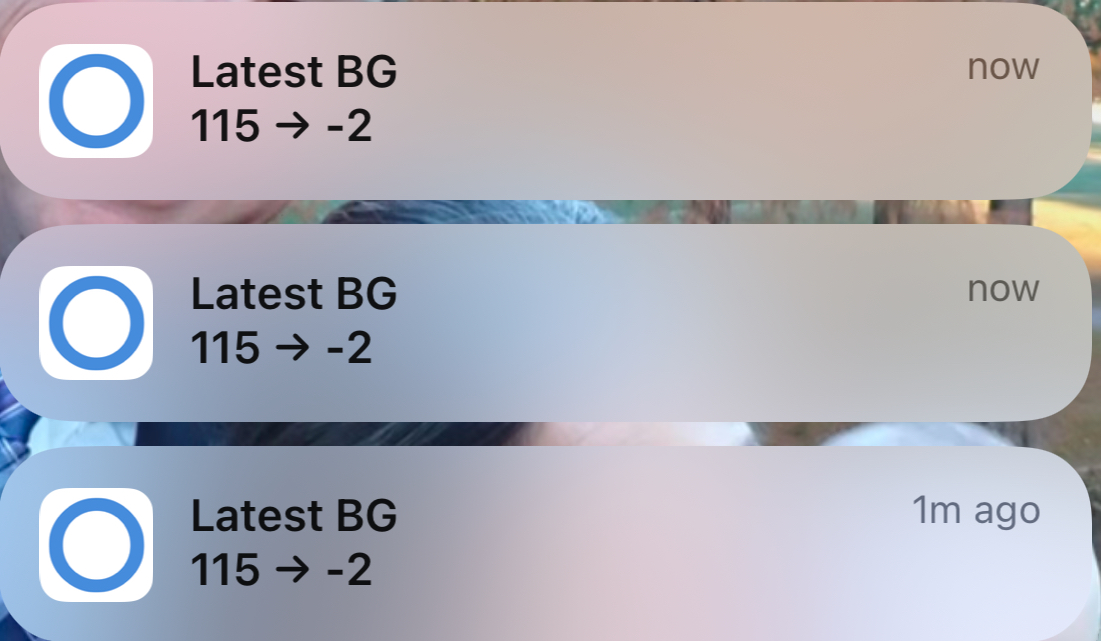

Graph Settings
Scrollable/scalable graph display (if you’re on your phone, view using landscape)
| Decide what to display: | Adjust the scale to suit your needs: |
| Display Dots Display Lines Show Carb/Bolus Values Show Carb Absorption Show DIA Lines Show – 30 min line Show- 90 min line Treatments on Small Graph |
Small Graph Height Hours of Prediction Min BG Scale Min Basal Scale Low BG Display Value High BG Display Value Show Days Back Show Midnight Lines |
Information Display Settings (if you’re on your phone, view using landscape)
| Loop | Trio | |
| IOB (insulin on board) | ✔ | ✔ |
| COB (carbs on board) | ✔ | ✔ |
| Basal | ✔ | ✔ |
| Override | ✔ | ✔ |
| Battery | ✔ | ✔ |
| Pump | ✔ | ✔ |
| SAGE (sensor age) | ✔ | ✔ |
| CAGE (canula age) | ✔ | ✔ |
| Rec. Bolus | ✔ | ✔ |
| Min/Max (the minimum and maximum values of the predictions) | ✔ | ✔ |
| Carbs today | ✔ | ✔ |
| Autosens | ❌ | ✔ |
| Profile | ✔ | ❌ |
| Target | ✔ Current target range is displayed. If the low and high values in the range are the same, it shows as a single value | ✔ Displays as scheduled -> current target. If the current target is equal to scheduled, only one value is shown. |
| ISF (insulin sensitivity factor) | ✔ Scheduled ISF is displayed | ✔ Displays as scheduled -> current ISF. If the current ISF is equal to scheduled, only one value is shown. |
| CR (carb ratio) | ✔ Current carb ratio | ✔ Current carb ratio |
| Updated | ❌ | ✔ Displays when the information was uploaded to Nightscout. |
| TDD | ❌ | ✔ Only if Dynamic ISF is enabled |
| IAGE (insulin age) | ✔ | ✔ |
Alarms
Tap on Settings/Alarms/Select Alert to configure your desired alarms:
- Select Alert covers the standard high/low/rise/fall/urgent glucose but also includes alerts for missed glucose readings, if below configured glucose, IOB, COB, Not Looping, Overrides, Pump, Missed Bolus, SAGE, CAGE and Battery
- Each alert has configurable settings including Sound selection, PreSnooze (set to be quiet At Night, During Day or Never) and Snooze Until
- Snooze All Until and a Mute All Until can be used to override your iPhone’s DND (Do Not Disturb) and system volume for all alerts
- Background silent audio is played to keep iOS from killing the app; this trick is why it can’t go into the App Store for a simple download and why LoopFollow puts an extra load on the phone battery
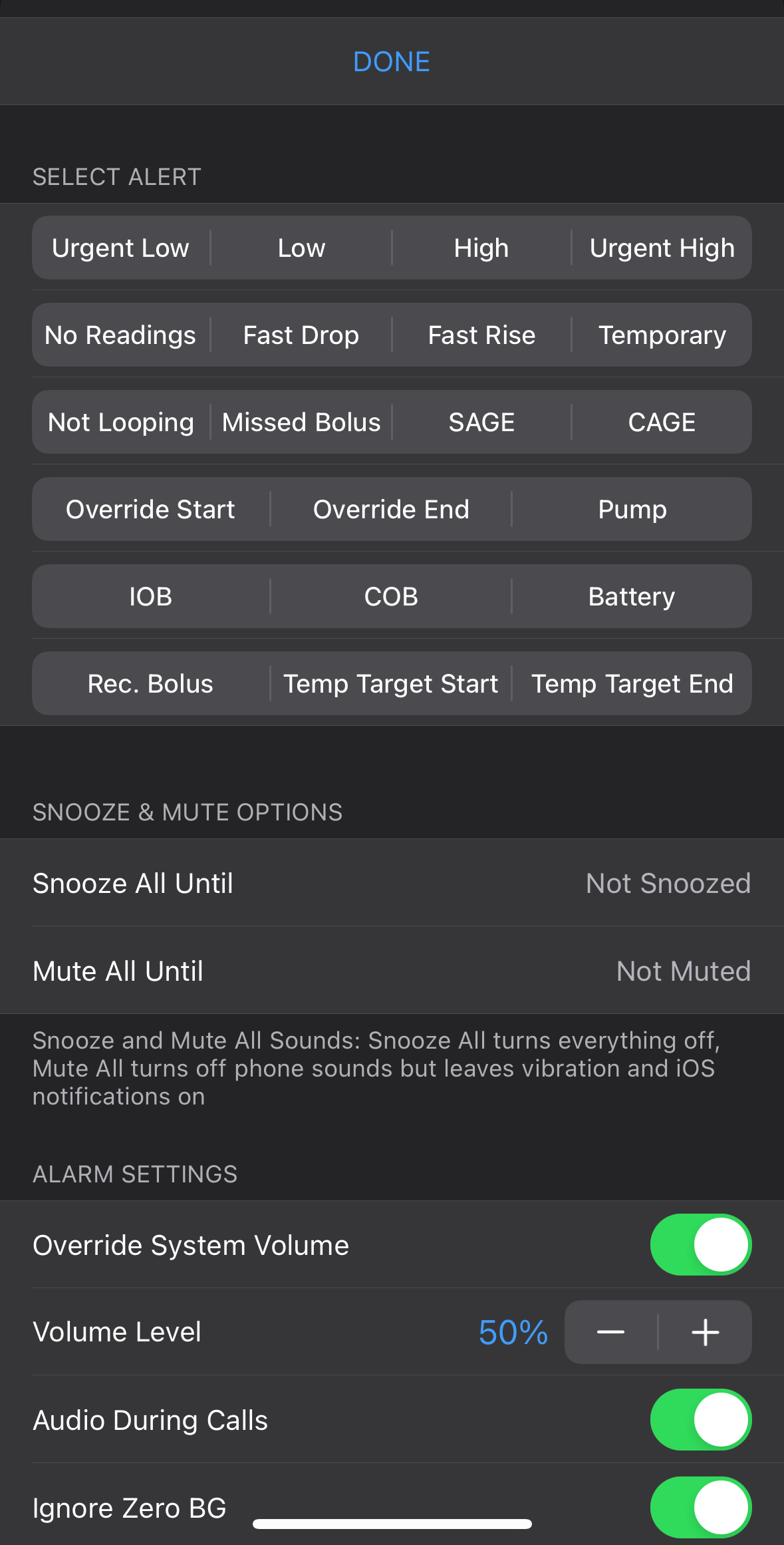
5c) Integrations
New with v2.2.8: Updated Method for Watch Display of Real Time Glucose
Follow your Looper’s BG value in real time on your Apple watch by adding a complication! Note: a new method is required because old “calendar” method no longer works for iOS 18. You must have LoopFollow v2.2.8 or newer to use this method.
Features include:
- Options for delta value or arrow
- Dynamic font size
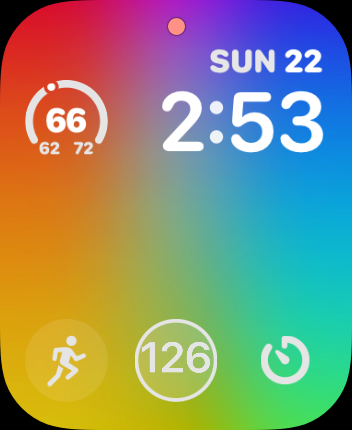
Step-by-Step Instructions to Set Up LoopFollow Contact Complication on Your Apple Watch
Video, How to add a complication for real-time watch display
Bullet List with Instructions:
- Enable BG Updates in Loop Follow
- Open the Loop Follow app on your iPhone
- Go to Settings > Integrations > Contact
- Toggle on “Enable Contact BG Updates”
- If a permission prompt appears, tap “Allow” to let Loop Follow access your contacts
- (The app will automatically create a contact named LoopFollow – BG for you.)
- Open the Watch App
- On your iPhone, open the Watch app
- Tap “My Watch” at the bottom, if it isn’t already selected
- Choose a Watch Face
- Scroll down and tap “Face Gallery” or choose an existing watch face under My Faces
- Pick a watch face that supports complications (e.g., Infograph Modular or Modular)
- Customize the Complications
- Tap the watch face you selected to edit its settings
- Find a Complication slot where you want the glucose contact to appear
- Select the slot, select the ‘Contacts’ complication, select ‘More…’, scroll through the contacts, and choose LoopFollow – BG
- Save Your Watch Face
- Tap “Add” or “Set as Current Watch Face” to apply the changes
- Check your Apple Watch to confirm the LoopFollow – BG complication is showing your glucose data
- (OPTIONAL) If you follow more than one Looper
- Repeat these steps. You can follow up to 3 Loopers using the various LoopFollow-1….-3 builds
- Each contact will have a distinct name and show up with a different color on your watch face
You’re ready to monitor your glucose data directly on your Apple Watch!



5e) Build Information
Identifies the latest version and let’s you know:
- that your version is out-of-date (in red) or up-to-date (in green)
- when you built LoopFollow
- when your TestFlight (Browser Builds) or App (Mac-Xcode Builds) expires
- your branch
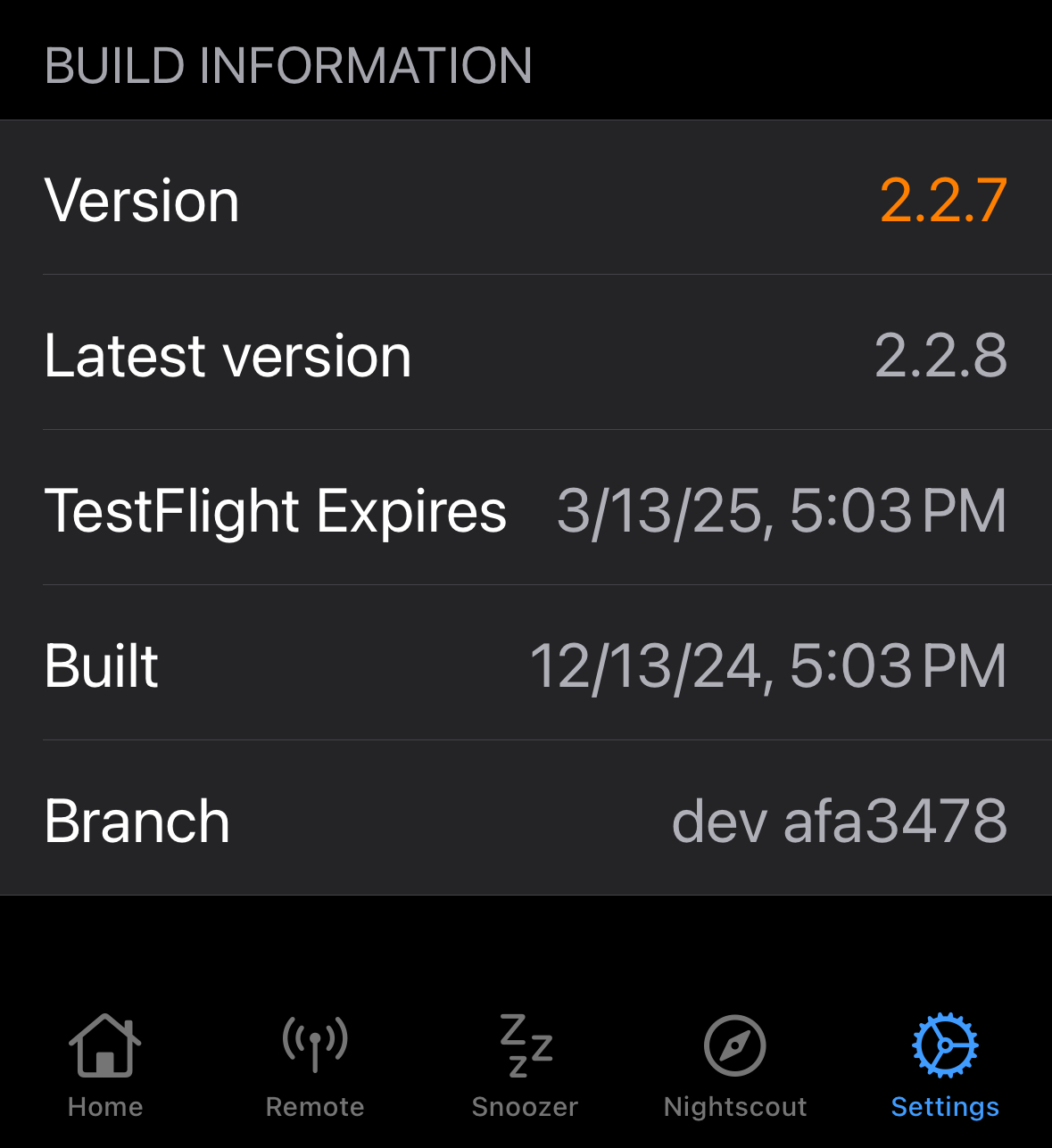
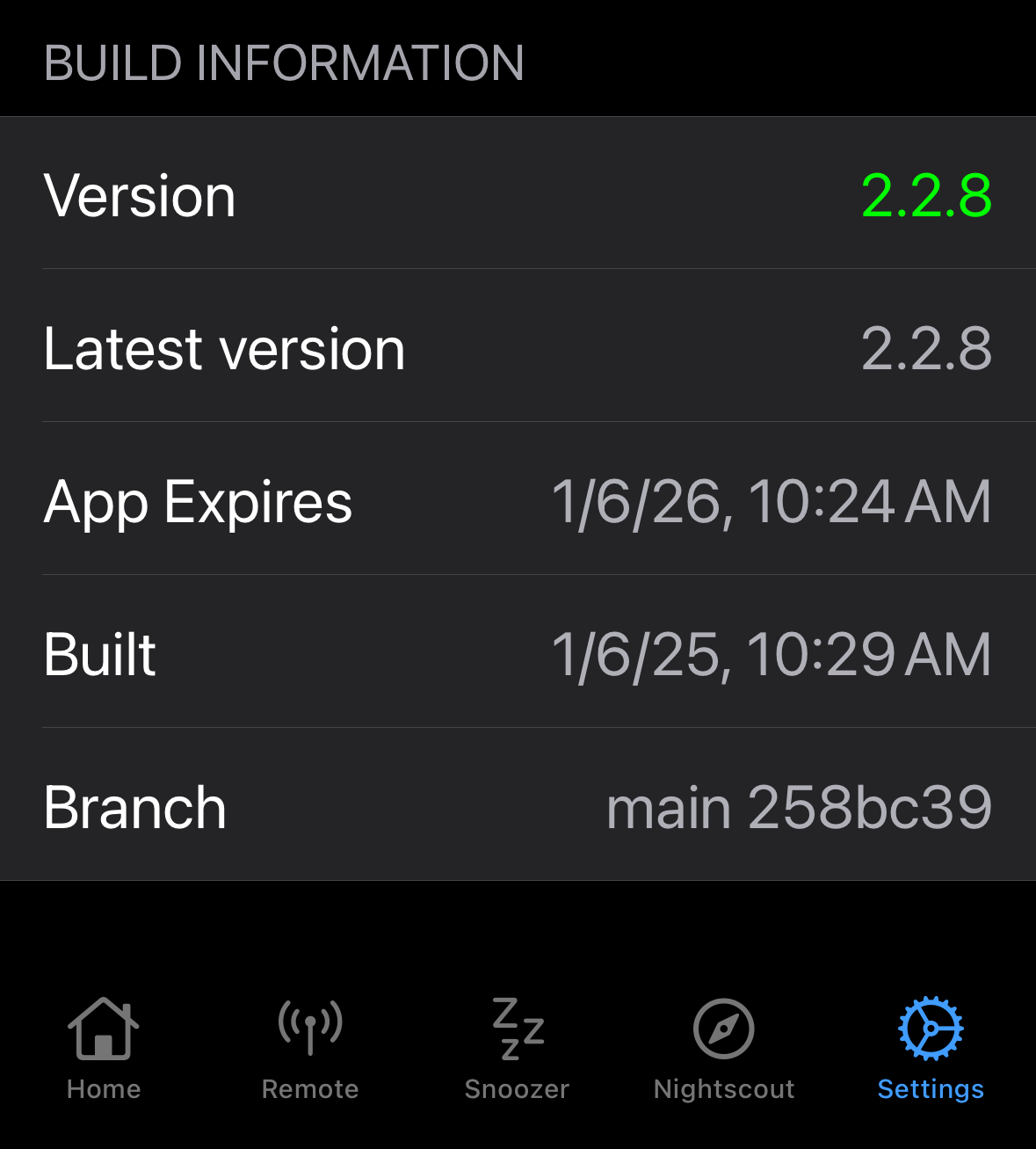
Build LoopFollow
LoopFollow can be built using either the Browser Build or the Mac-Xcode Build method. A paid Apple Developer account is required to use the Browser Build method. Regardless of how you build, you can customize your LoopFollow app’s name.
- Browser Build: See LoopDocs: Browser Build for Other Apps
- Mac-Xcode: Build LoopFollow Script for Mac-Xcode
Build LoopFollow Script for Mac-Xcode
Carefully read the information in the terminal before making any choices.
Step 1: Open Terminal
Tip: Press Command-Space to open spotlight search. Start typing “term” (without the quotes) and you will see the Terminal application icon in the box. Hit enter to open.
Step 2: Copy the entire line starting with /bin/bash and then Paste the line into Terminal and enter
Click on the line below to copy it. You’ll see Copied to Clipboard briefly.
Step 3: Choose from one of the options presented by the script
If you are not following multiple Loopers, always choose 1 for the latest release.
- You are prompted to enter a custom name if you want or you can continue using the LoopFollow default name
If you are following up to 3 Loopers, choose option 1, 2 or 3.
- Each Looper can have a unique name displayed for the app
- Each time you download using the script, the name you selected the first time is remembered, but editing instructions are provided
To test a specific feature that is only found in the dev branch, choose option 4. This is not typical, and only builds to the app associated with Looper #1
Run LoopFollow on Mac using TestFlight
If you used the Browser Build method, follow these instructions to run LoopFollow on your Mac computer. (You can also use an iPad.)
- You need to install the TestFlight app on your computer
- The TestFlight app on the Mac shows the same set of builds and uses the same installation procedure as shown in LoopDocs for installing apps on a phone from TestFlight
- Install on computer from TestFlight
- You need to enter the data source and configuration values into the app on your computer
From Mac system settings/notifications, scroll down to LoopFollow and enable notifications with the options you want.
Run LoopFollow on your Mac with Mac-Xcode Build
- Build LoopFollow to your Mac with Xcode (choose My Mac (Mac Catalyst) as the device)
- Click Stop to close the running app that is started by Xcode
- On the left side of Xcode, click on the Folder icon
- Click to open the LoopFollow folder list
- Click to open the LoopFollow/Products folder
- Right-click (or Control-click) on “LoopFollow.app” and select Show in Finder
- First time on the Mac:
- Drag the LoopFollow.app icon to your Applications folder in Finder
- From Mac system settings/notifications, scroll down to LoopFollow and enable notifications with the options you want
- When updating on your Mac
- Make sure you close the LoopFollow app currently running on your computer
- Drag the LoopFollow.app icon to your Applications folder in Finder
- Most people choose to replace the application, but you can keep both if you prefer
- All configurations and settings are maintained
Information for Users
main vs. dev
LoopFollow users should build LoopFollow-main. New features are tested in the dev branch. Once they are thoroughly tested, they are merged into main.
Pro Tips
LoopFollow can be used by Loopers too. Many Loopers love the slick look of LoopFollow’s dashboard as a quick check on their current status and daily results. Since the Looper won’t need the LoopFollow alarms, turn off Background Refresh, as it consumes a significant amount of battery power.
Volunteers Welcome
If you want to contribute, please make your pull request against the dev branch. If you notice a bug please write an issue report.
Open Source DIY
This is a DIY open-source project that may or may not function as you expect. You take full responsibility for building and running this app and do so at your own risk.
LoopFollow Updates
The release history is located in GitHub.
This code was originally developed by Jon Fawcett who turned over development and management to the Loop and Learn team. We are happy to respond to bug reports or feature requests.
5d) Advanced Settings
Allows you to modify your graph:
- Download Treatments
- Download Prediction
- Graph Basal
- Graph Bolus
- Graph Carbs
- Graph Other Treatments
- BG Update Delay
Bluetooth Heartbeat
Why was this added?
- LoopFollow can use a background silent audio to keep iOS from killing the app, but this trick puts an extra load on the phone battery and it is known to stop working in some cases, such as using a Timer on your phone
- If the silent tune is working well for you, there’s no need to change
- If you’ve been experiencing significant battery drain you may want to use a Bluetooth Hearbeat
How do it work?
- You can choose to use a RileyLink device or an expired Dexcom device as a heartbeat
- This can save significantly on the battery used by LoopFollow and provides more reliable ability to wake up LoopFollow out of background mode to check for alarm status.
What devices are supported?
These devices can provide a constant Bluetooth connection for your LoopFollow phone:
- Radiolink: RileyLink, OrangeLink, Emalink
- Dexcom Device (the battery can last for months after it is no longer in service with a sensor)
- Dexcom G6/ONE/Anubis transmitter
- Dexcom G7/ONE+ sensor
If you use LoopFollow on your Looping phone for the features offered, you can connect to your own Dexcom device. You don’t need to use an expired device in addition.
How do I configure Bluetooth Heartbeat?
These graphics walk you through how to select the Background Refresh Type. The example shows the steps if you choose to use a Dexcom Device (G5/G6/ONE/G7/ONE+). A similar process is used for a RileyLink device.
If the person using LoopFollow is also wearing a Dexcom or radiolink, they should choose their own device. The RSSI is a measure of the strength of the signal. It is normal for the Dexcom device to disconnect. It will reconnect regularly.
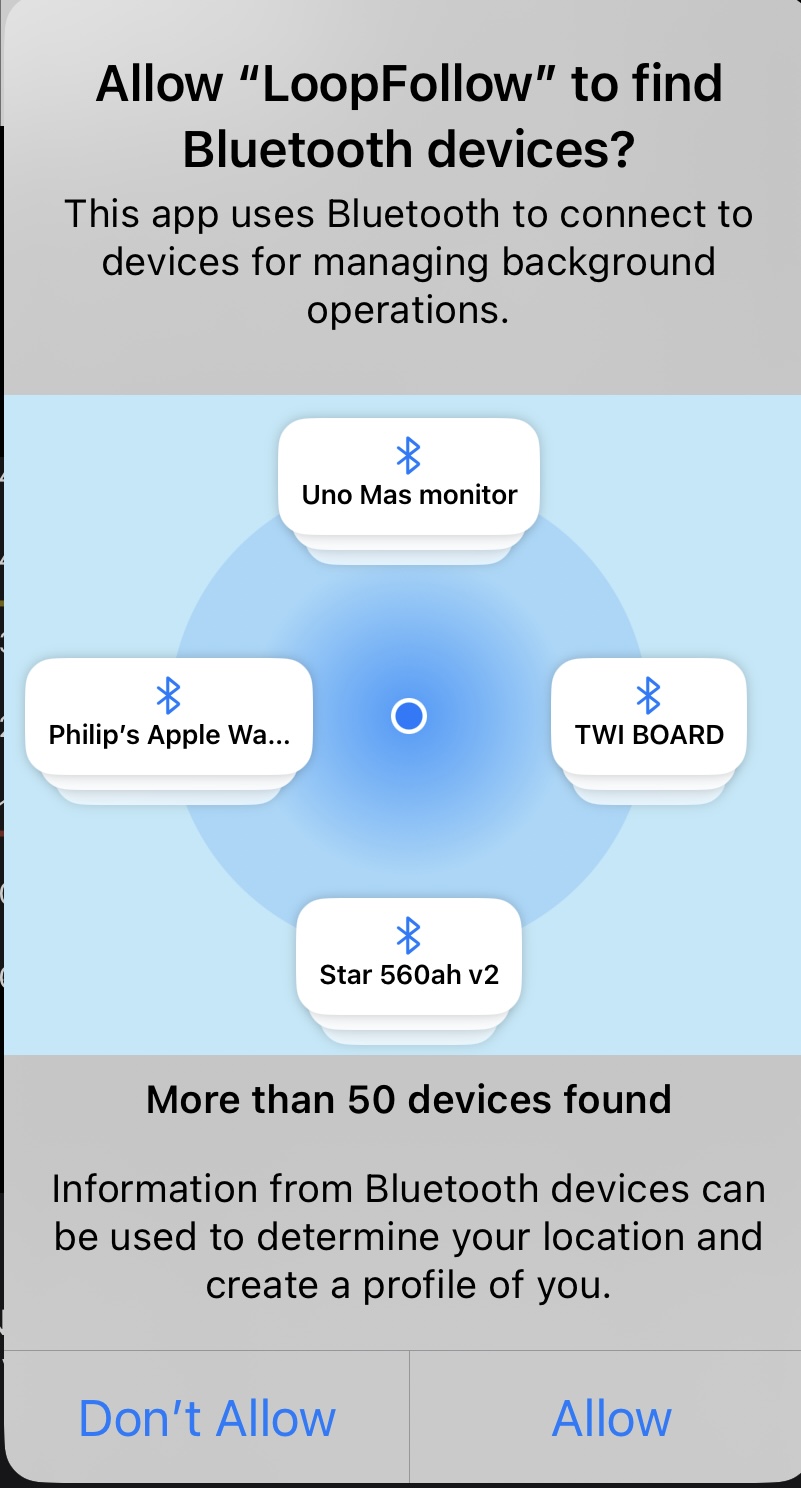





Activity Logging
LoopFollow logs activity to a file that can be viewed within the app, and can be shared via email, a Notes file or Facebook messenger if needed. The log can be filtered and searched. This will aid in troubleshooting and diagnostics. The information that is being logged will be expanded in future versions.